
|
||||
|
|
Just a better way to Edit! 3D mode with REAL skies, REAL effects and full realistic 3D editing
DeePsea is
the first LineDraw
and Sector
editor that supported drawing across lines.
|
|---|
|
DeePsea and R3DeeP are the only Editors to actually support RISEN3D style multiple floors and show them. See Screenshots BELOW of multi-story building built with DeePsea and R3DeeP. Those are actual multiple floor buildings where each floor can be populated with objects and a player and enemies can play on them. Levels shown can be downloaded on the downloads page. Pages are not all updated yet, but the file links have been updated to the latest version. Added features for 3D structures Risen3D style design and modified R3DeeP (called R3Dedit before) with additional features. R3DeeP supports putting objects on any floor vs just the top without having to add fake lines. This is only for R3DeeP and might consider format change to Hexen to make it easier to pick a floor. NOTE: R3DeeP does not run on XP. Should work on Windows 7 on up. R3DeeP uses an older version of DirectPlay on Windows 10. Usually Windows 10 asks you to install DirectPlay, but there is a setting in - Control Panel - Programs and Features. Select Turn - Windows Features On or Off -. - Select Legacy Components - and activate - DirectPlay -. Please review the instructions for Windows 7 on up to Unblock both DeePsea.exe and DeeP.chm (help file) through (Right Click) File Properties. DeePsea combined with R3DeeP is the most realistic 3D DOOM editing environment available. Your level is displayed with REAL skies as well as dynamic light support and models. DeePsea has had advanced features for over 25 years (starting with DOS in 1994 and Windows in 1997) that are just now being copied. This means a stable editing environment. DeePsea is for those who want more than just a level editor. Includes ALL the tools required to create a unique level. That means providing PWAD manipulation tools for adding new textures or any other lump a port might require. FAST, EASY and SAFE. Press F7 in the editor to experience these tools.
|
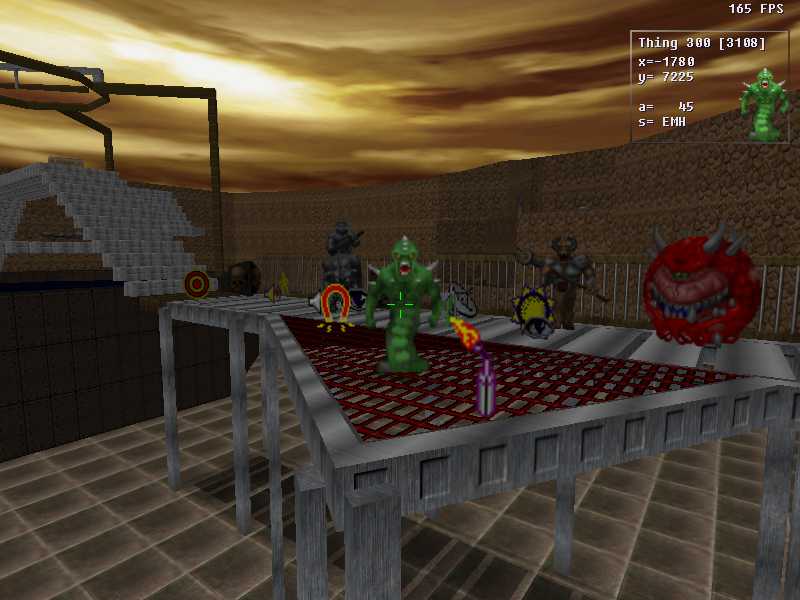
|

|
|
The picture on the left taken inside of
R3DeeP is an example of the custom
images for normally invisible objects as well as new DECORATE objects.
The images that don't look like normal DOOM images Click the picture for an expanded view of 3D thing editing in action. |
|
The picture on the right inside of the
Same area (with decreased sector light) now lit using one Dynamic light.
Click the picture for an expanded view of 3D thing editing in action. |
|
DOOM, HEXEN, HERETIC and STRIFE IWADS are supported.
Enhanced 3D Thing editing (change, add, move), dynamic lights (see changes instanlty) and 3D floors, change sector Heights and see result instantly as well as texture alignment and floor changes.
R3DeeP
The most realistic 3D DOOM
editing
environment supports most
DECORATE
objects, moveable
Dynamic
Lights,
3D Thing x, y, z
placement and rotation, plus 3D Thing
adding
and
deleting. Plus HERETIC, HEXEN and STRIFE IWAD texture editing support.
Beginners -
Use the interactive tutor to discover how easy
it is to draw with DeePsea.
|
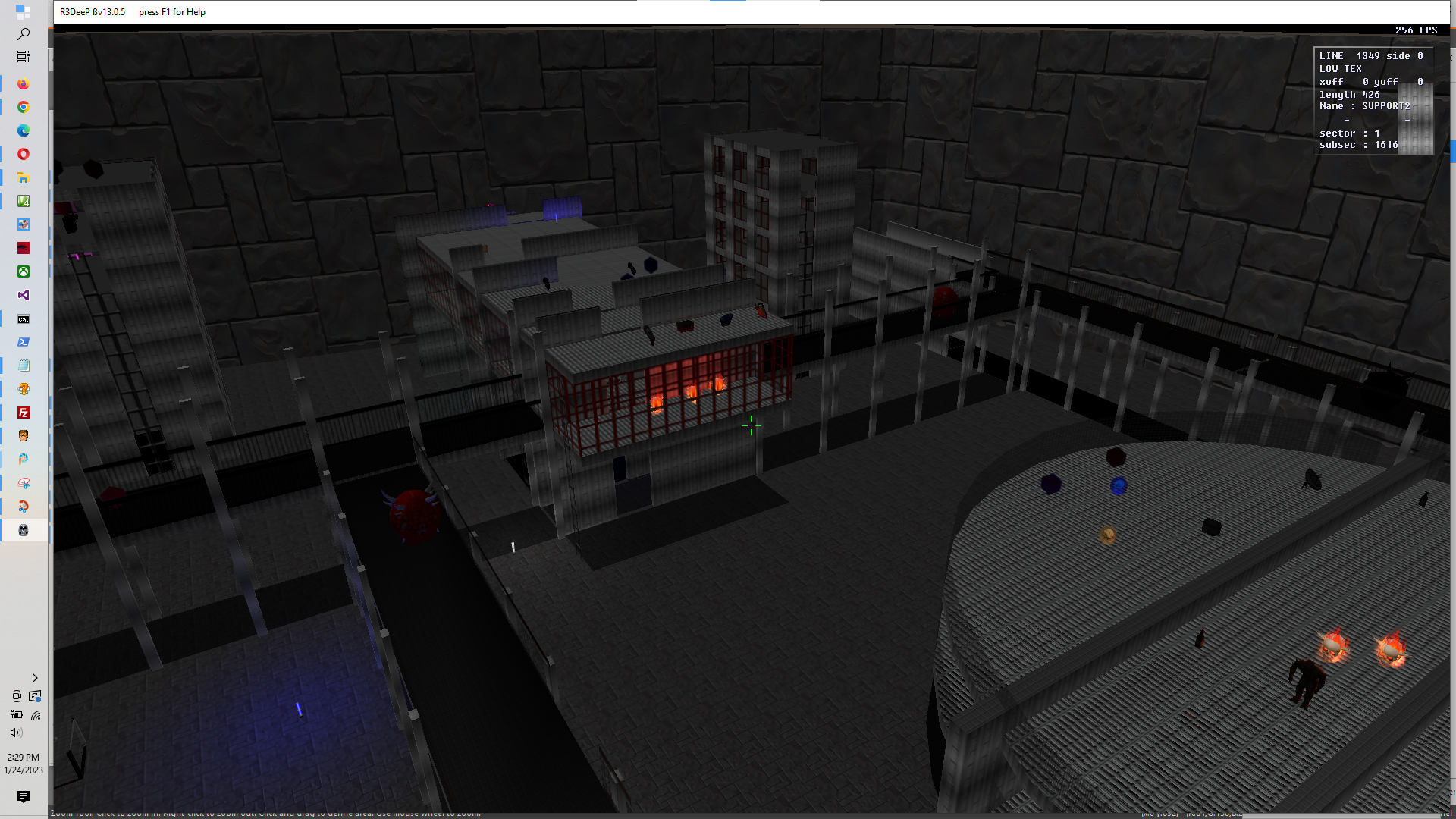
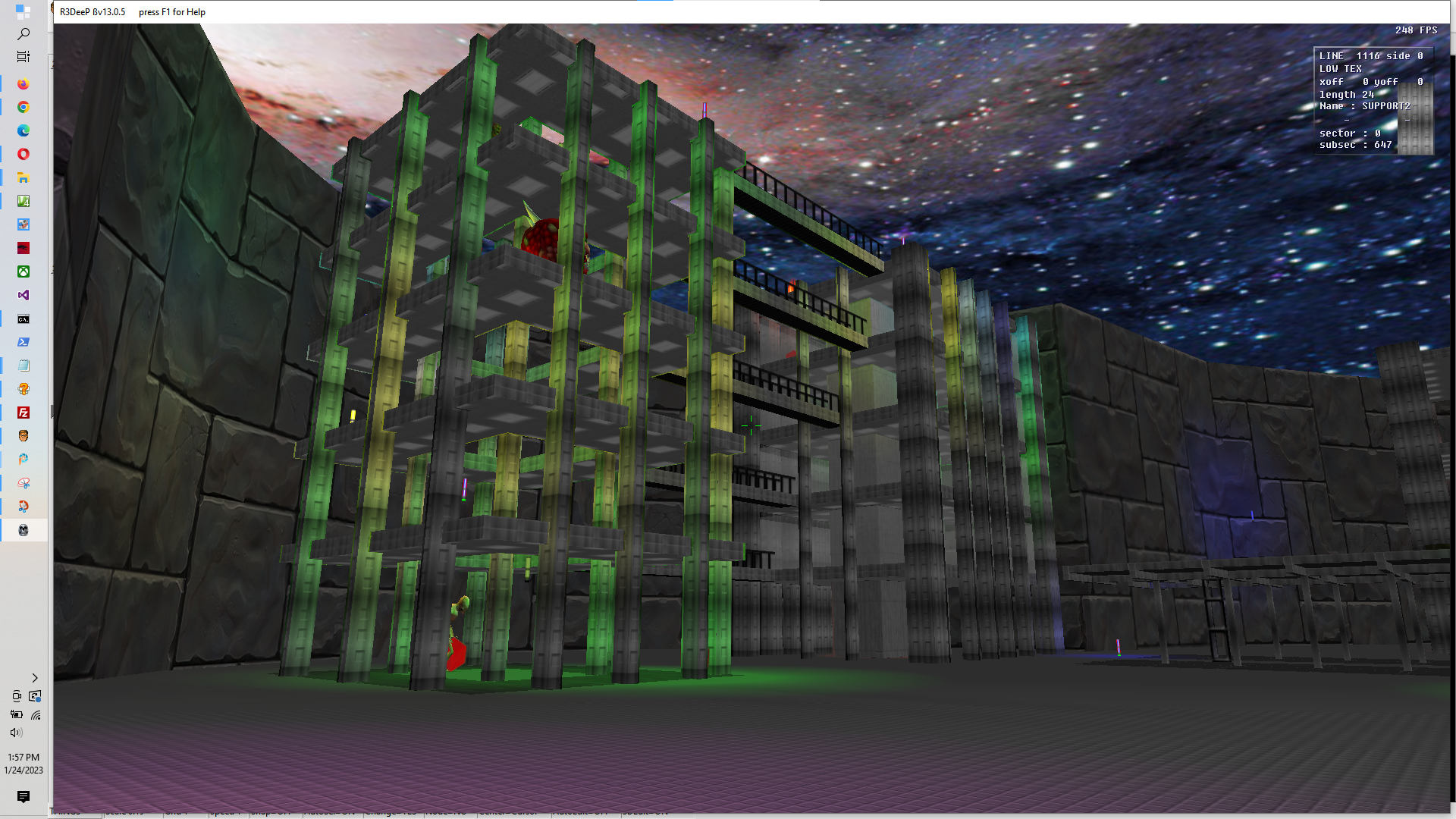

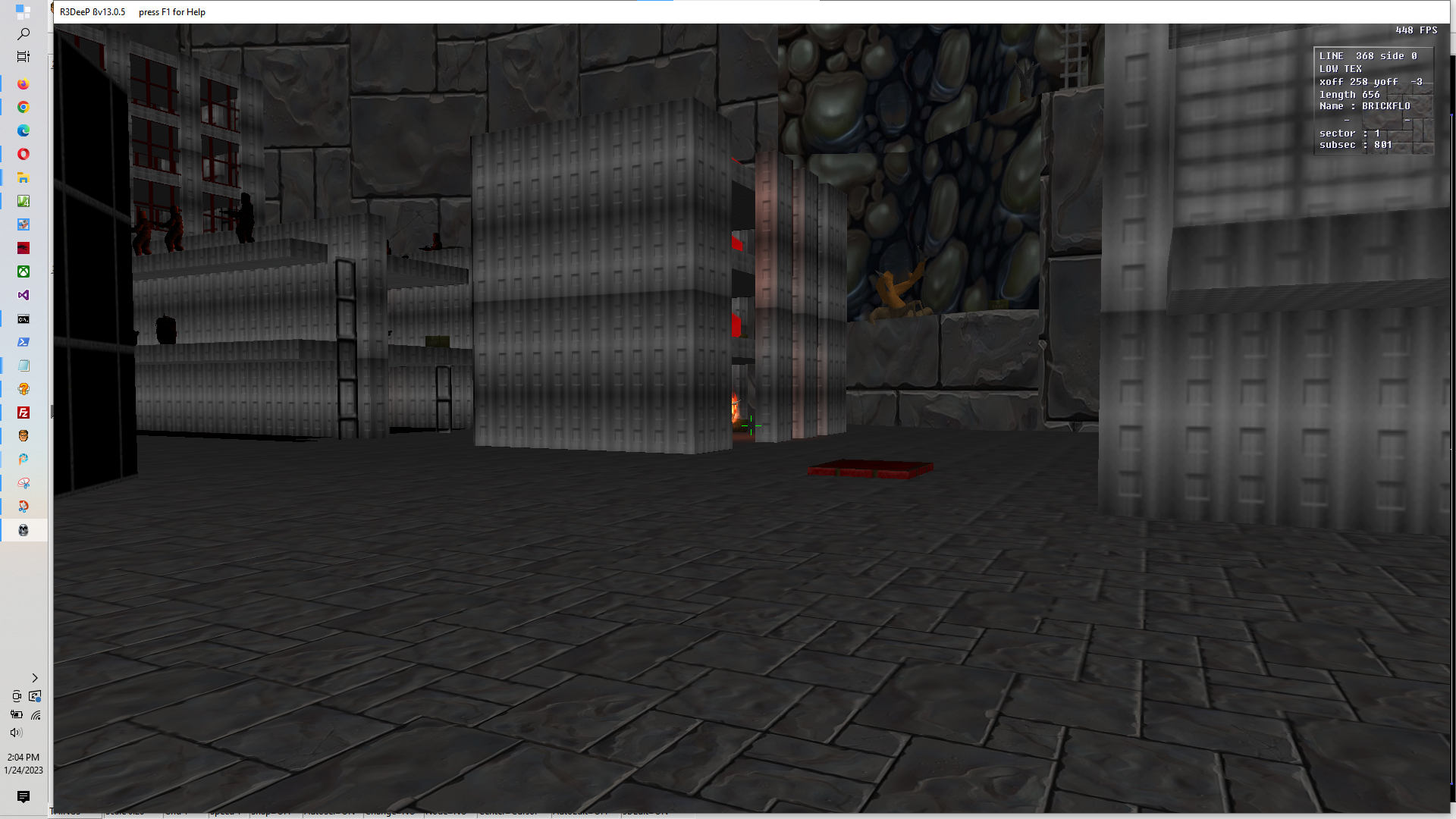
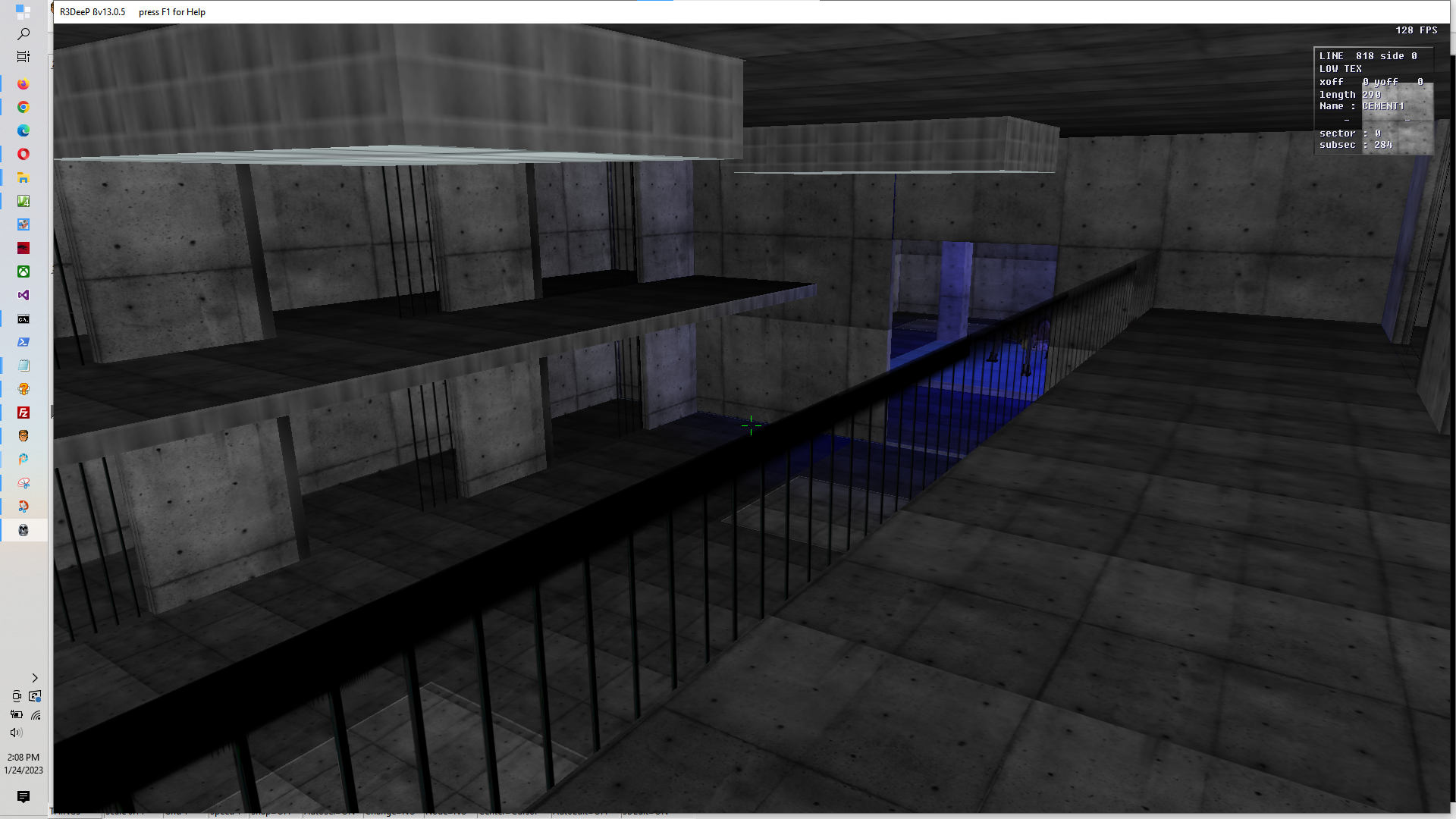
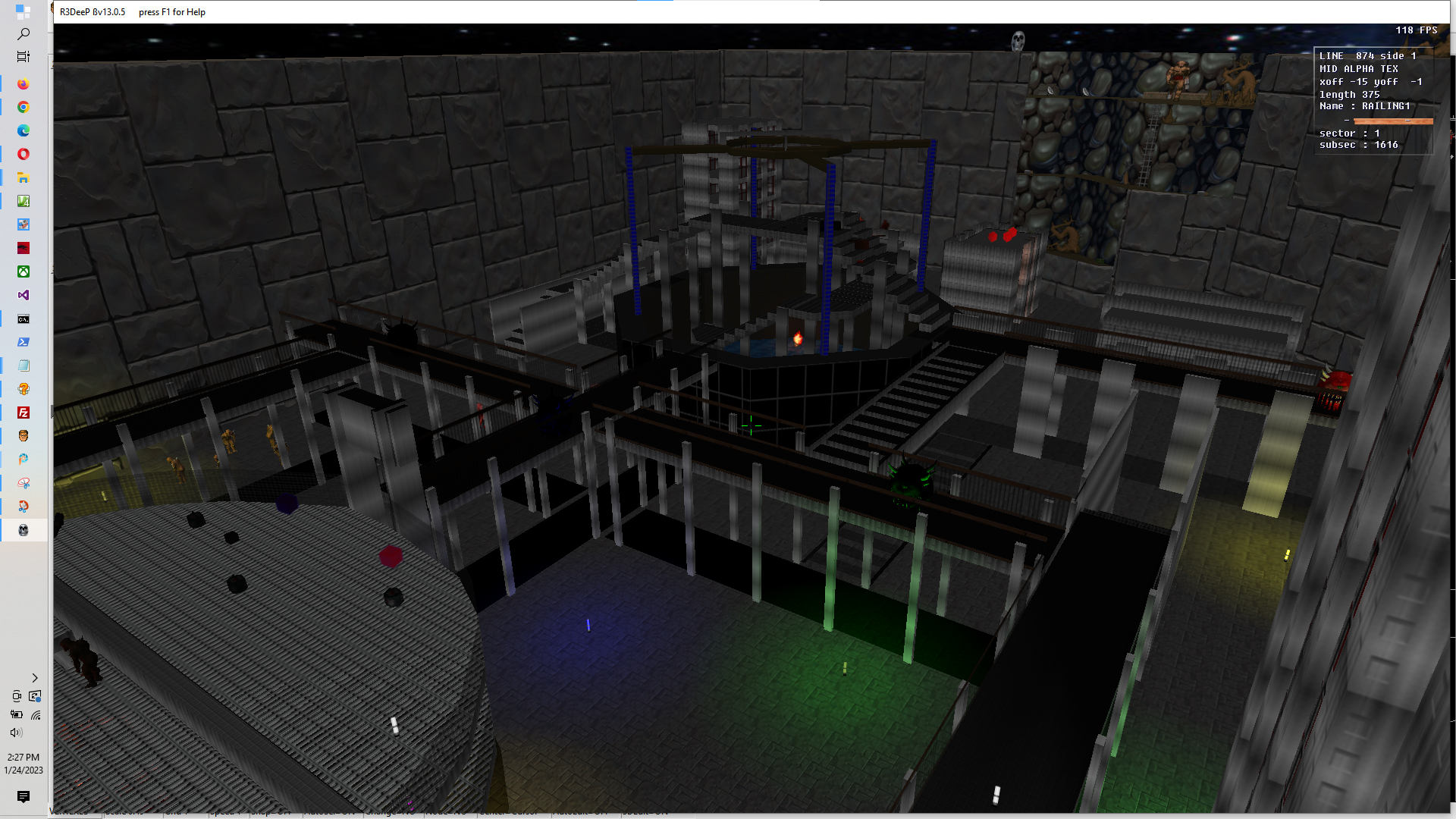
|
|
|
1. Activate the AutoMap (Tab is the default key). 2. Press F (for follow). Now you can quickly move to any point in the map. 3. When you get to where you want to be, press J and you're instantly there About as simple as it gets!
|
|---|
|
DeePsea
R3DeeP
|
|---|
|
|
|
|---|
| V4 V6 Extended Nodes, Duplicate lump options |
Highlights: ( complete summary
)
|
|---|
|
March 31, 2002 XTHEATERIII
Scripted and Sloped XTHEATERIII demo level showing how to to display Hi-Res tall textures in ZDOOM and examples of the new Slope Prefab Tools in DeePsea. |
Download the XTHEATERIII level for a working example of
what High Res textures and the new Slope Prefabs can do for your level
(download)
XTHEATERIII Demo Level
Sample Screen Shots This sample level is made exclusively for
ZDOOM demonstrating both ZDOOM's support for DeePsea's Hi-Res textures, Slopes
and Scripting and the tools in DeePsea used to create them.
Click here for an overview
description of the level.
Click here to download XTHEATERIII
Click here for R3Deep and RISEN3D version
XtheaterIIIRISEN3D also
kaboomRISEN3D
|
|---|
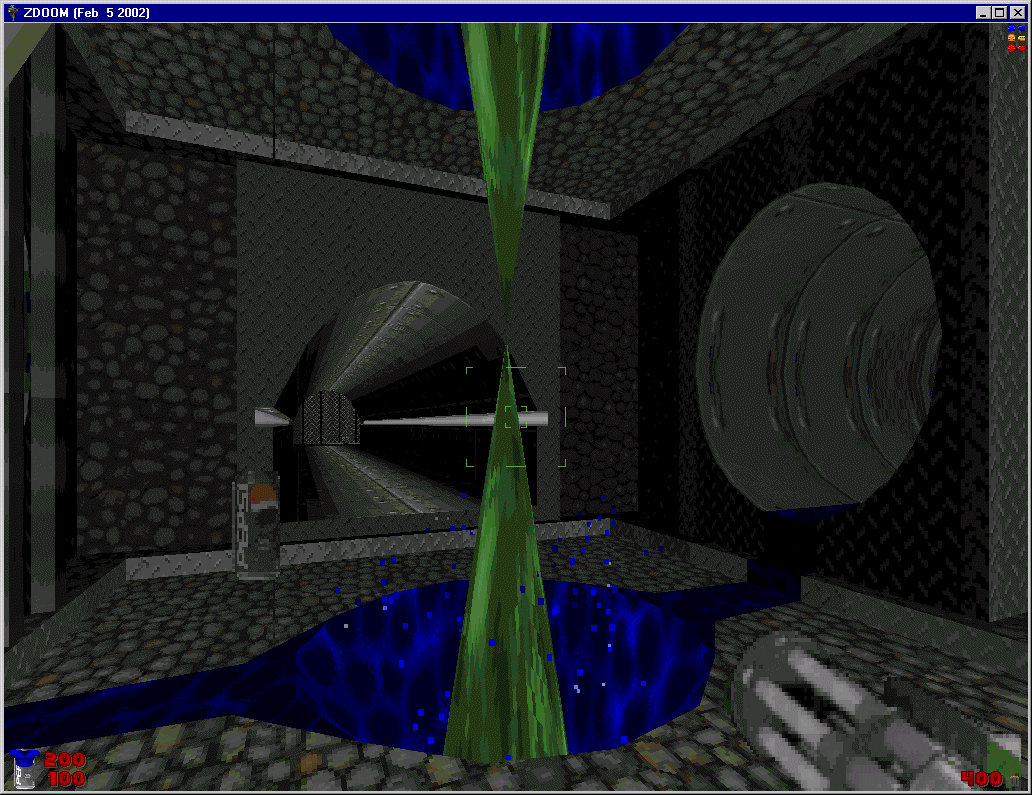
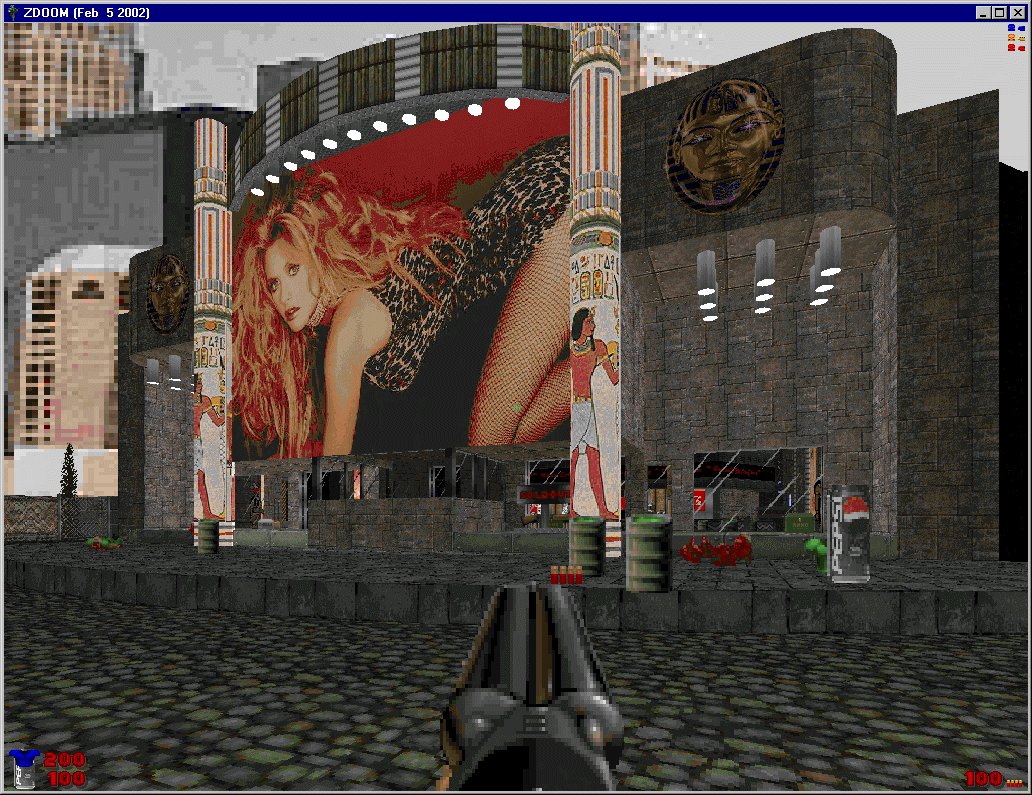
| Highlights of just a few of the features in DeePsea |
|
|---|
| DeePsea Graphic Tools |
|
DeePsea Graphic Tool highlights
|
|---|
| DeePsea Hints, Facts and Trivia |
|
What is it like to be able to draw ACROSS lines? The first Editor to support this feature. DeePsea HINTS
|
|---|
| It took me a while to update. Short story: JetSki adventures, had a saving bug that took me a while to figure out. Then the system with help stuff no longers works, so Help files for now are not current. See downloads for new files AND sample 3D levels to show what you can do. I have not had time to add files explaining how these were made and how DeePsea has some special copy commands to help create multiple floors. |
"[DeeP for DOS is] chock full of impressive editing features...can handle DOOM...with aplomb...even embed sentences on the walls!"
Computer Gaming World, April 1996
"...[DeeP97 (DeePsea) is] the first REAL Win95 DOOM editor...Better stuff than this will be hard to find."
The DOOM Editing Guide by Jab Van Ree
These pages are designed to answer your questions about DeeP, including how to download the latest version, what's new for the latest release, the very latest on upcoming versions, how to contact the author, and more!
