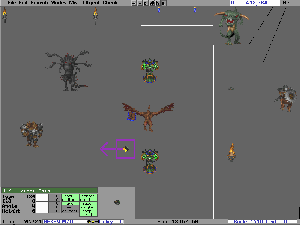
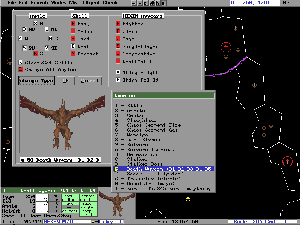
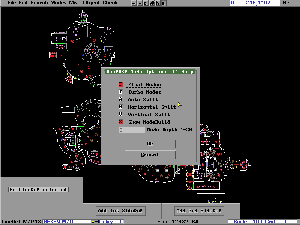
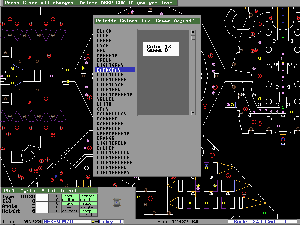
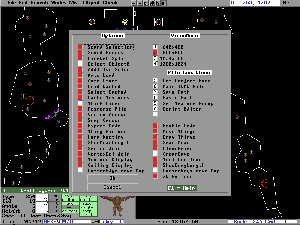
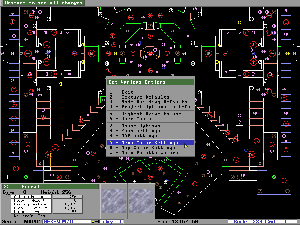
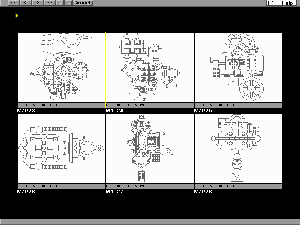
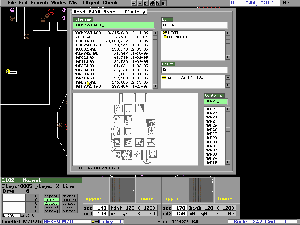
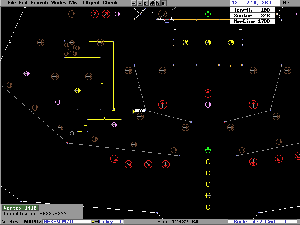
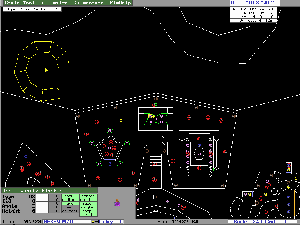
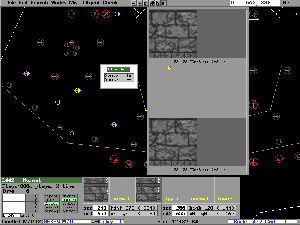
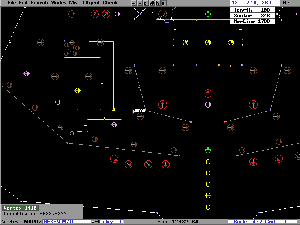
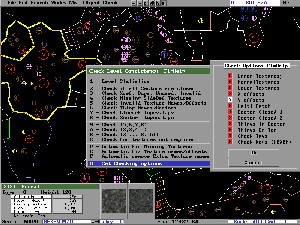
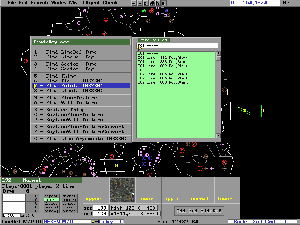
The DeeP images are in 320X200 format. To enlarge the DeeP picture for viewing with your browser, simply click on it. 800x600x256 is the suggested minimum resolution for less scrolling.
To really see what DeePsea looks like in action, please click the Downloads link on the left or below and see for yourself.
The DeeP images displayed below appear on your screen as a little "sqaushed." Just click on the picture to download the larger 800X600 version.
![]()